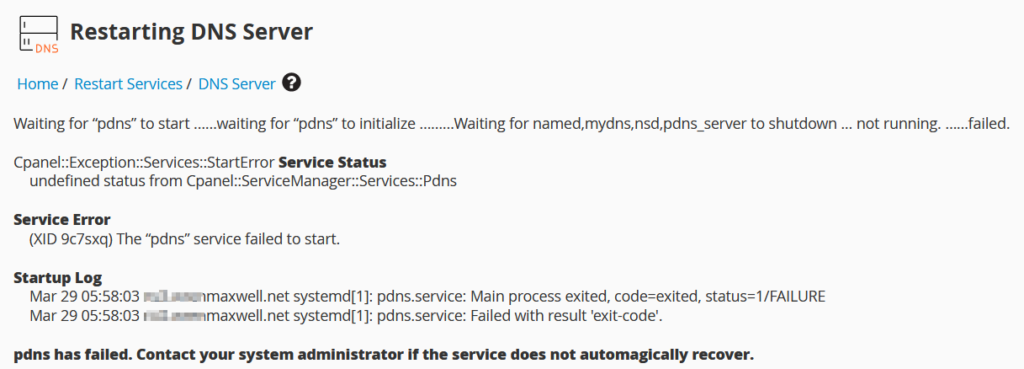We had a need to review WordPress Booking Plugins and we selected WP Booking Calendar.
In the process we noted the following other plugins and made some quick notes on why they were rejected.
In Alphabetical order the plugins we briefly tested were:
Advanced Booking Calendar v1.5.4 https://booking-calendar-plugin.com/
Appears ok, but needs some setting changes. Formatting / style might be an issue. Pricing and calculations are forced in the basic version and the paid version does not appear to provide any option for no price to be displayed. It also fails to provide booked vs unbooked dates as information to potential clients.
AweBooking v3.0.7 https://awethemes.com/
While the features list says it will be great, the actual interface is dreadful. Read the Documentation which only says install just like any other plugin. There is no further information. Create rooms, change settings, save settings, and still cannot create a booking, cannot see any availability calendar, no information on short-codes, etc. Read the reviews and you would not want to waste your time on this plugin.
Pinpoint Booking System v2.7.8 http://www.dotonpaper.net/
Requires registration with Pinpoint and perhaps purchase to get key features. It is built to be an automated booking system which is specifically not wanted. An error when trying to activate the plugin is not a good start. Tried several times and gave up. I think the path is missing a trailing / but I am not about to repair someone elses code.
“Warning: sessionname(): Cannot change session name when session is active in /home/testsite/publichtml/wp-content/plugins/booking-system/framework/includes/class-session.php on line 129
Warning: iniset(): Headers already sent. You cannot change the session module’s ini settings at this time in /home/testsite/publichtml/wp-content/plugins/booking-system/framework/includes/class-session.php on line 134″
WooCommerce Accommodation Bookings v1.1.2 https://woocommerce.com/
Cannot run without Woocommerce Bookings and that is a US$249 premium before you can test it. Did not proceed any further.
WP Booking System v1.5 http://www.wpbookingsystem.com/
This is an all-up purchase and an independent plugin, no subscription or connection to an external site. It is a ‘booking system’, a framework to roll-your-own booking solution. It seemed like a lot of work and effort to configure even a simple booking process, and the free version is limited to a single calendar, which makes testing of a dual calendar impossible. Granted we would only want 2 calendars, but layouts and formatting of a dual calendar is required. This plugin might be just the thing but roll-your-own means more time, more cost.
WP Simple Booking Calendar v1.5.2 http://www.wpsimplebookingcalendar.com/
This one possibly had more to offer, but I had already narrowed down a few features that I did not see in the list for this one, and I discounted it fairly early in the review.
WPBooking v1.8.1 https://wpbooking.org/
Reads like it is simple to use, but it is ‘accomodation’ with so many assumed conditions that it is restricted to suiting multi room hotel type accomodation. Trying to configure a ‘cottage’ BnB means all fields still need to be filled in for 1 Location, 1 Property, 1 Room Type, 1 Room, 1 Bedroom, etc… Instructions are inaccurate and cursory at best. Finding your way around is trial and error. The Quick Start assumes you are already familiar with this specific application.
Summary
There a lots and lots of options, (although I read a review that said there were not many options available but the ones reviewed were all for sale at the one market place provider, which stinks of commission sales attempts!).
It could be that your choice of booking or event calendar needs features that I dismissed.
The honorable mentions, because I will keep them in mind for future application are the WP Simple Booking Calendar from http://www.wpsimplebookingcalendar.com/ and WPBooking over at https://wpbooking.org/
So while your mileage may vary, I would recommend you consider WP Booking Calendar from https://wpbookingcalendar.com/